Teaching with Zooming Slideshows through Prezi
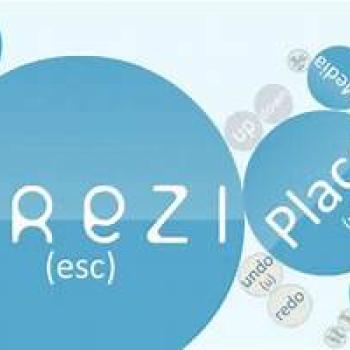
About this Strategy Guide
Through Prezi, a web application, students create "zooming" presentations for various purposes, such as presenting research, defending an opinion, or sharing a digital story.
Research Basis
According to the NCTE Definition of 21st Century Literacies technology has increased the meaning of literacies. To be a literate person one must acquire a variety of skills and competencies that include proficiency with technology.” Therefore, exposing students to web applications such as Prezi is important to develop new literacies. Furthermore, as Wilhelm points out these “new literacies are worth embracing for their motivational value and the connection they forge with real world literacy.” Learning and using Prezi engages students as well as causes them to reflect critically on their choices as they create. Additionally, it connects them to the world outside of the classroom.
Wilhelm, J. D. (2012). “Our Compulsory Goals: Effective Teaching and Meaningful learningthough Powerful Cultural Tools. Voices from the Middle, 19 (4), pp. 81-83.
Strategy in Practice
- Examine the existing curriculum to decide where the use of Prezi best fits. Prezi works well as a replacement for lessons and projects previously done with Microsoft PowerPoint. Below are some additional ideas that could be done with Prezi:
- Students can communicate their research findings using Prezi.
- Using digital images of themselves, students could create autobiographies to share.
- After writing short stories, students could illustrate the stories, scan their drawings and then create Prezi presentations to share with the class.
- Because Prezi allows for more than one user to edit a project, this web application is great for group projects. Students can work collaboratively and simultaneously from home or the public library.
- Some students might find Prezi difficult to navigate. Therefore, familiarize yourself with Prezi before introducing it to students. Create an account at Prezi and watch the tutorials. These tutorials are available through YouTube. If you plan on using these videos with the class, check that you have access, as many schools filter YouTube. You might need special permission from your technology coordinator, or you might find you must download the videos outside of school to use in the classroom.
- Create a step-by-step tutorial for your students or use one such as Creating a Prezi. Additionally Cheat Sheets are available at Prezi for help. If you cannot show tutorials, you will find the Cheat Sheets to be beneficial. Since this is an Internet application, make students aware of these resources so that as they work outside of school on their presentations.
- Students over age 13 will be able to create accounts using their personal e-mail addresses. Therefore, check how many have e-mail addresses. Those who do not should sign up for accounts at a common email provider so that they can create Prezi accounts.
- For students who have used PowerPoint in previous projects and lessons, teach students to think of a Prezi as being somewhat similar. The Learn section of Prezi includes how to Prezify Your PowerPoint Slides. This video might be helpful for students who have worked with PowerPoint for comparison.
- Create a Prezi to share with your students. This sample is from a research project on decades. Share this example with the students and then model the importance of choosing good images and videos as well as writing brief descriptions. Encourage short phrases and bulleted lists to guide the listeners, rather than writing paragraphs and sentences on their presentations.
- Develop a rubric for evaluating the assignment, such as the Decade Rubric, that includes categories such as "relevancy of graphics" and "design of the Prezi," as well as those categories typically found in an oral presentation rubric.
- As the students are working, provide support. For example, some students may have difficulty finding good digital images for their Prezis, so provide assistance. Others will find creating paths challenging, especially for students who want their path to “zoom” more.
- Allow time for students to evaluate a partner’s Prezi before the entire class views the creations. The students should practice moving through their presentations, as well as practice what they will say. Additionally, allow students time to revise after this partner evaluation.
- Allow time for students to share their presentations with the class and for students to ask questions.
- Establish a class wiki--at Wikispaces, for example--where you can link the students’ Prezi slideshows so that all in the learning community can view the students’ projects.
NOTE: Some schools filter Prezi, so speak with the technology coordinator ahead of time if special approval is needed.
