A Picture IS Worth a Thousand Words: Using Infographics to Illustrate How-to Writing
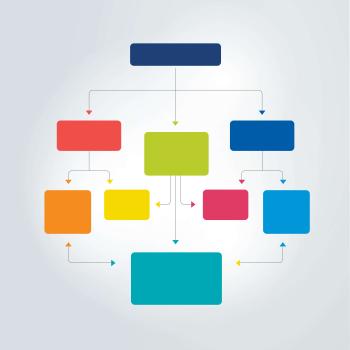
- Preview |
- Standards |
- Resources & Preparation |
- Instructional Plan |
- Related Resources |
- Comments
Overview
In today's world, displaying information in the form of infographics is a common practice. In this lesson students have the opportunity to create their own infographics using Piktochart to illustrate their own technical writing. After writing step-by-step instructions using topics about which they feel they are experts, such as how to play a video game, how to use a form of social media like Instagram or Snapchat, or how to pass a football, students will learn how to create infographics that complement their instructions. By creating infographics, students will work on developing many of the 21st century literacies.
Featured Resources
Piktochart: Students will use this website to create their own infographics to illustrate their process writing.
From Theory to Practice
Schechter and Denmon report that math and science teachers complain that students cannot write nonfiction. However, Schechter and Denmon believe today’s students practice technical writing skills online outside of the classroom. For example, students might contribute to step-by-step gaming video guides. They suggest “having students write gaming guides or guides to activities they enjoy will help them organize their writing" (25). Once students see that this type of writing requires clear, descriptive language written in chronological order, they will be able to make the connection between writing guides and writing a lab report.
By allowing students to write about activities they care about, students are provided with authentic purposes for writing, which according to Medlock is a necessary component of a successful writing assignment. She states, “If students know they are writing to achieve something, and not just completing another writing assignment, they will be more engaged in the writing they do.” Therefore, in this lesson students are given the opportunity to write instructions for activities they have mastered and would like to teach to someone else.
Furthermore, by creating infographics to illustrate their writing, students are producing more authentic products as well as developing their visual and technology literacy skills. The NCTE Definition of 21st Century Literacies states that "active, successful participants in this 21st century global society must be able to develop proficiency and fluency with the tools of technology” and therefore, students must be given the opportunity to utilize these tools, such as Piktochart, to achieve this goal.
Common Core Standards
This resource has been aligned to the Common Core State Standards for states in which they have been adopted. If a state does not appear in the drop-down, CCSS alignments are forthcoming.
State Standards
This lesson has been aligned to standards in the following states. If a state does not appear in the drop-down, standard alignments are not currently available for that state.
NCTE/IRA National Standards for the English Language Arts
- 1. Students read a wide range of print and nonprint texts to build an understanding of texts, of themselves, and of the cultures of the United States and the world; to acquire new information; to respond to the needs and demands of society and the workplace; and for personal fulfillment. Among these texts are fiction and nonfiction, classic and contemporary works.
- 3. Students apply a wide range of strategies to comprehend, interpret, evaluate, and appreciate texts. They draw on their prior experience, their interactions with other readers and writers, their knowledge of word meaning and of other texts, their word identification strategies, and their understanding of textual features (e.g., sound-letter correspondence, sentence structure, context, graphics).
- 4. Students adjust their use of spoken, written, and visual language (e.g., conventions, style, vocabulary) to communicate effectively with a variety of audiences and for different purposes.
- 5. Students employ a wide range of strategies as they write and use different writing process elements appropriately to communicate with different audiences for a variety of purposes.
- 6. Students apply knowledge of language structure, language conventions (e.g., spelling and punctuation), media techniques, figurative language, and genre to create, critique, and discuss print and nonprint texts.
- 8. Students use a variety of technological and information resources (e.g., libraries, databases, computer networks, video) to gather and synthesize information and to create and communicate knowledge.
- 12. Students use spoken, written, and visual language to accomplish their own purposes (e.g., for learning, enjoyment, persuasion, and the exchange of information).
Materials and Technology
Materials and Technology:
- Classroom computer with LCD projector
- Computers with Internet capabilities
- Color Printer
- Highlighters
Printouts
Websites
Students will use this website to create their own infographics.
This short video concisely defines an infographic.
This image can be used to define the term infographic if YouTube is blocked at your school.
This website provides students with a thorough list of transitions for their instructions.
This sample infographic could be shown to students prior to their creating their own infographics.
This sample infographic could be shown to students prior to their creating their own infographics.
This sample infographic could be shown to students prior to their creating their own infographics.
This sample infographic could be shown to students prior to their creating their own infographics.
This sample infographic could be shown to students prior to their creating their own infographics.
This sample infographic could be shown to students prior to their creating their own infographics.
Preparation
- Sign up for a free account at Piktochart, and familiarize yourself with Piktochart. Several tutorial videos are available through the website as well as at the support page. Test that the program will work on the computers that the students will use to access the software.
- Students who have e-mail addresses will be able to create their own accounts, but for those students who do not have e-mail addresses, create an e-mail account at any provider for class use. Use that e-mail account to create a class account for Piktochart.
- If you will post as well as print the students’ finished infographics, create a classroom wiki at Wikispaces or a classroom website at Google Sites or Wix. The links to Piktochart and Improving Style: Using Transitions can also be posted on the wiki or website. If it is not possible to have a website or wiki, simply provide the website addresses for both links to the students to type in the URL or bookmark the two websites on the computers.
- Reserve time in your school’s computer lab or library for two to three sessions, depending on if students will type their instructions as well as create their infographic. If students will not have access to the Internet while typing, consider printing a list of transitions from Improving Style: Using Transitions for students to refer to.
- Check that the video What Is an Infographic? and sample images of infographics are not filtered at your school.
- Make one copy of the Peer Editing Form, Checklist for Infographic, and Rubric printouts for each student.
Student Objectives
Students will
- analyze infographic samples.
- create instructions for a process.
- create their own infographics to illustrate their instructions.
Session One: Introduction
- Begin by asking students to brainstorm on the following questions:
- What have you taught someone in your family to do?
- What could you teach a friend to do?
- What are some things you consider yourself an expert at doing?
- After students have thought, ask them to share their answers with partners. Invite them to add to their lists any ideas that their partners mention that they could also teach.
- Call the class back together and ask the students to share their responses. Again invite students to add to their own lists when they hear ideas they had not considered but could also teach someone. Also, discuss the value of illustrations when learning how to do something new.
- After the discussion, explain to the students they are to write instructions for one of their ideas as well as illustrate it using infographics. At this point just explain to the students that infographics will visually depict their instructions and that a full explanation will be given after the instructions have been written.
- Discuss what is needed in a set of instructions to make them useful to the reader. Be sure the students talk about the following aspects of effective instructions:
- They are in chronological order.
- They include all the necessary materials for success.
- They focus on just one process. For example, instead of telling how to use every application on a cell phone, just one application such as texting is explained.
- They contain a variety of transitional words and phrases (rather than just a series of “and” followed by “and then”) to connect the steps.
- They include warnings of potential problems in the more difficult steps.
- They fill a need the reader has.
- Hand out the Rubric and discuss with the class how their instructions and infographics will be evaluated.
- Tell the class to choose a topic and outline the steps for the process. Remind them to think of every detail as they write the steps. Circulate throughout the classroom, helping those who have trouble with deciding on a topic. Check that students are including detailed steps.
- Before students begin writing, discuss writing an introductory sentence that explains why the reader would want to learn how to do this process. For example, if the student is writing about how to make chocolate chip cookies, he/she could start the essay by stating that cookies always sweeten bad news, for example telling parents of a poor grade. Ask students to volunteer their topics and as a class brainstorm on some possible sample sentences that show a need for the instructions.
- Instruct students to begin working on their rough drafts. If students are handwriting these, pass out lists of transitional words and remind students to choose a variety of phrases. If students have access to the Internet, refer them to the Improving Style: Using Transitions website. As students work, circulate through the classroom, checking introductory sentences.
- Assign students to complete rough drafts of their instructions before the next session.
Session Two: Peer-Editing
- Check that all students have completed their rough drafts. Allow those who need additional time to complete the assignment.
- Hand out highlighters to students and instruct them to highlight each transitional word or phrase in the instructions. Once this task is done, ask them to consider if they were successful in using a variety of transitions or if they used the same words over and over again. Tell them they will have time later in the session to make revisions if needed.
- Divide the class into partners and tell the partners to first carefully read over the instructions. After students have had time to read each others’ instructions, pass out the Peer Editing Form. Allow time for the students to complete this printout for their partner’s instructions.
- Have students return to their seats to revise their instructions by using their partner’s comments and examining their use of transitions.
- Assign students to complete the final draft for the next session.
Session Three: Introduction to Infographics
- Project through the classroom computer one or more of the sample infographics. Ask students if they have seen similar representations of information before.
- Explain to the students that these are called infographics. Play either the video What Is an Infographic? or project the image An Infographic Is to define an infographic. Cover the following points:
- communicates a message
- is very engaging
- is highly visual
- helps to explain a large amount of information quickly and clearly
- Explain to the students that they will now create infographics to complement their instructions. Again project a sample and discuss the following about the infographic’s design:
- uses fonts that are readable
- uses colors that contrast well with each other (such as dark font on light background and light font on dark background)
- layers images so that they are still easily discernible
- uses images that fit the topic
- keeps it simple so the message is clear and quick
- Ask students to sketch out a rough draft of their instructions that will serve as a guide to construct their infographic.
- After students have completed rough sketches of their instructions, model for students how to use Piktochart. Include the following features:
- layering items
- uploading their own images
- changing the color of the text and background
- inserting graphics
- If time permits, have students create accounts at Piktochart or provide the class e-mail you have established for this purpose. Invite students to begin creating their infographics. Circulate around the room, helping those who have problems with the software.
- At the end of the session, explain to students how to save their infographic. Tell students that in next session they will have time to complete their infographics.
Session Four: Creating the Infographic
- Model for students how to find and edit their saved infographic at Piktochart.
- As students finish, give them each a copy of the Checklist for Infographic and have students use the checklist to examine their infographics.
- When most of the class is finished, divide the class into partners to examine each other’s finished products, both the paragraphs and the infographics, using the Rubric.
- Once students have had time to revise their infographics and paragraphs, instruct student to print the inforgraphics and turn them in for evaluation along with their instructions.
- Also, ask students to e-mail you their infographics.
Session Five: Sharing
- Before this session, download each student’s e-mailed infographic to the computer-connected to an LCD projector.
- Project each infographic and allow students to comment on each other’s creation. Discuss what makes a good infographic great.
- Ask students to complete the following statements:
- I now know this about infographics: ____________________________
- I would still like to know this: _________________________________
Extensions
- Have the students present their instructions as demonstration speeches in the classroom.
- Post the students’ infographics and/or their instructions to the class wiki or website.
- Display the students’ infographics in the school hallways or cafeteria for others to enjoy.
- Create other infographics, such as a timeline for a historical period or an explanation of a character in a novel.
- Promote the class wiki or website page to the school community at large, so that others can enjoy the students’ finished projects.
Student Assessment / Reflections
Possible student assessment include
- Assess the students’ finished products using the Rubric.
- Examine the students’ Peer Editing Form.

Add new comment